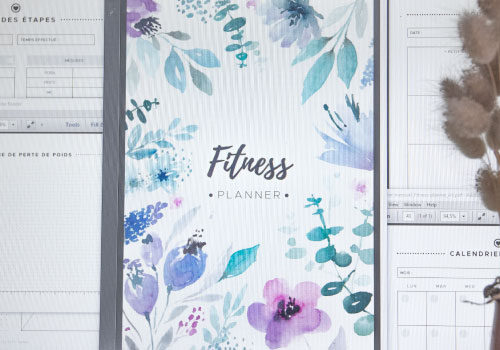Many planners are suitable personal organizers (95 x 171 mm / 3.75 x 6.75 in) or A6 (105 x 148 mm / 4.13 x 5.83 in) size inserts. If you want to print your inserts in these sizes, these tutorials will enable you to choose the most suitable solution.
All items in A6 or personal size, from the shop Un joyeux petit bazar, include a file for direct size printing and a file with crop marks for printing on a larger paper size (A4 or US letter, for example). The PDF files with several pages (calendars, agendas …) are also available with 2 pages (with crop marks) placed side by side : You can print your pages in twos on A4 or Letter paper size. The order of these pages is also suitable for double-sided printing..
Depending on the settings of your printer, you will need to use one of these files. I invite you to discover the different video tutorials.
As a reminder, the files must always be printed in actual size. If you want to combine double-sided printing, find tips here: « Double sided printing ».
PRINT IN A6 OR PERSONAL SIZE DIRECTLY
If your printer can print several paper sizes, you can use the files in the direct size (named « file-name » _ »size ».pdf). This option will require that your paper is already in it final size (Personal or A6) and that you set the print as presented in the video below. Also, always print in « actual size ». Printers do not always have the double-sided option when the page size is customized : you will have to print in double-sided manually (you can find the tutorial here: « Double-sided printing »)
PRINT IN A6 OR PERSONAL SIZE ON A LARGER SHEET
If your printer only prints in A4 or US Letter size, you will need to use files with crop mark (named « file-name » _ »size »_crop-marks.pdf). Thus, you can print your file on a larger sheet (A5, A4, US Letter paper…), keeping the « actual size ». If you want to double-sided printing, make sure the document is centered on the page. After printing, simply cut your pages following the crop marks. If your printer allows it, print your pages on A5 sheet or Half-letter sheet instead of A4 sheet or Letter sheet to save paper.
PRINT 2 PAGES PER SHEET (A4 OR US LETTER) DOUBLE-SIDED
In this situation, it will be necessary to use the files with 2 pages (with crop marks) placed side by side (named « file-name » _x2-« size ».pdf) . This version is only available for files with several pages per PDF. It is suitable for double-sided printing. You just have to cut your pages in half after printing and arrange them in the right order.
The instructions presented in these tutorials may differ depending on your PDF reader, the software version, your printer type, the feature and function, etc … but the basic principles remain the same. Do not hesitate to carry out tests beforehand. In this content, printing is done from Adobe Reader 11 on an inkjet printer.