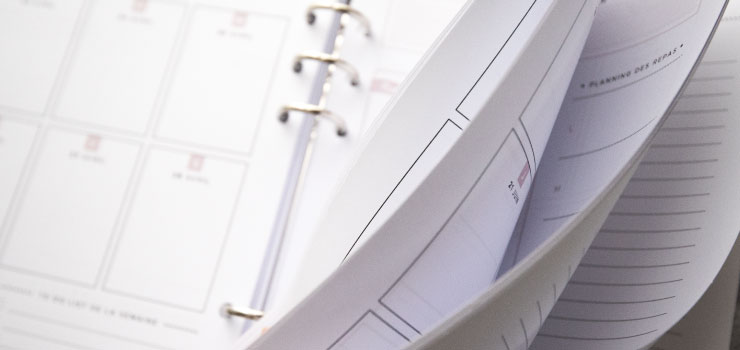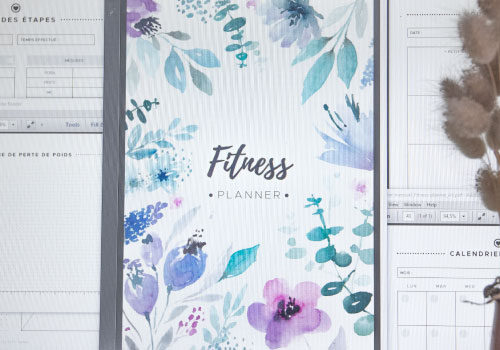Depending on the result you want, you may need to print your inserts or pages on both sides. More economical for your paper consumption, more compact, double-sided printing is a real asset. It’s very simple to set up when your printer supports this feature automatically, and you will see that double sided printing is also very easy in manual mode.
To guide you step by step in this task, I propose two video tutorials:
- Your printer supports double-sided printing > Auto version
- Your printer does NOT support this feature > Manual version
* See your printer documentation for features that it supports.
Before starting to print your entire file, feel free to test beforehand. Indeed, the steps presented in these videos may differ according to many settings :
- your type of printer (inkjet or laser),
- the input tray (horizontal or vertical),
- the number of pages (odd or even),
- the edge (the direction in which to flip the pages),
- the result you want to get,
- etc …
To prepare these tests, I put 2 PDF files to download (in A4 or US Letter format, according to the standard format of your country). These PDFs are very minimalist and will allow you to carry out your tests by saving ink and paper (do not hesitate to use rough sheets!).
-
- A4 SIZE :
• File with even number of pages (x4)
• File with odd number of pages (x5)
-
- US LETTER SIZE :
• File with even number of pages (x4)
• File with odd number of pages (x5)
If you want to combine printing with A5 or Half letter size, find tips here: Print in A5 or Half-Letter Size
If you want to combine printing with A6 or Personal size, find tips here: Print in A6 or Personal Size
AUTOMATIC DOUBLE-SIDED PRINTING
If your printer has this feature, duplex printing will be done automatically without manual intervention from you. Make sure you have checked the correct options in your print settings as shown in this video.
INFO : • Long edge → your binding is along the length of the sheet • Short edge →your binding is along the width of the sheet
MANUAL DOUBLE-SIDED PRINTING
If your printer does not have automatic duplexing, it will take an extra step at the time of printing to achieve the same result. In this video, you will discover which print settings to consider. They will be different according to several situations:
- The loading of the paper is horizontal, in a tray.
- The paper is loaded vertically at the back of the printer :
- The total number of pages you want to print is even.
- The total number of pages you want to print is odd.
These situations will assign the methodology to use. In this tutorial, the printer used is an inkjet printer. The features will also be different with a laser printer: in the latter case, I invite you to test different options to find the right combination for manual double-sided printing.
The instructions presented in these tutorials may differ depending on your PDF reader, the software version, your printer type, the feature and function, etc … but the basic principles remain the same. Do not hesitate to carry out tests beforehand. In this content, printing is done from Adobe Reader 11 on an inkjet printer.